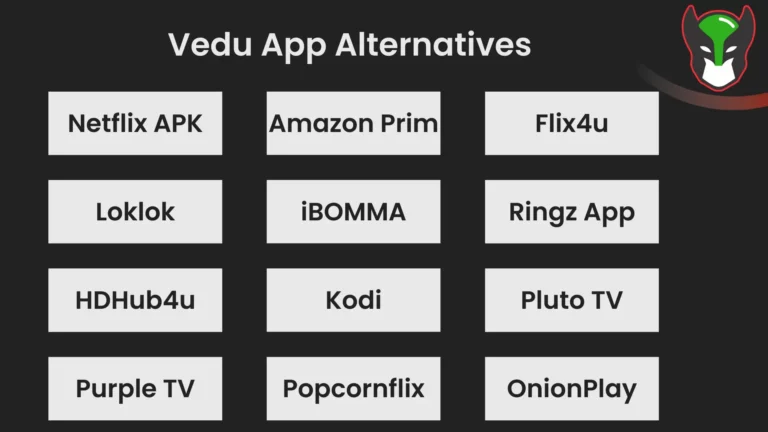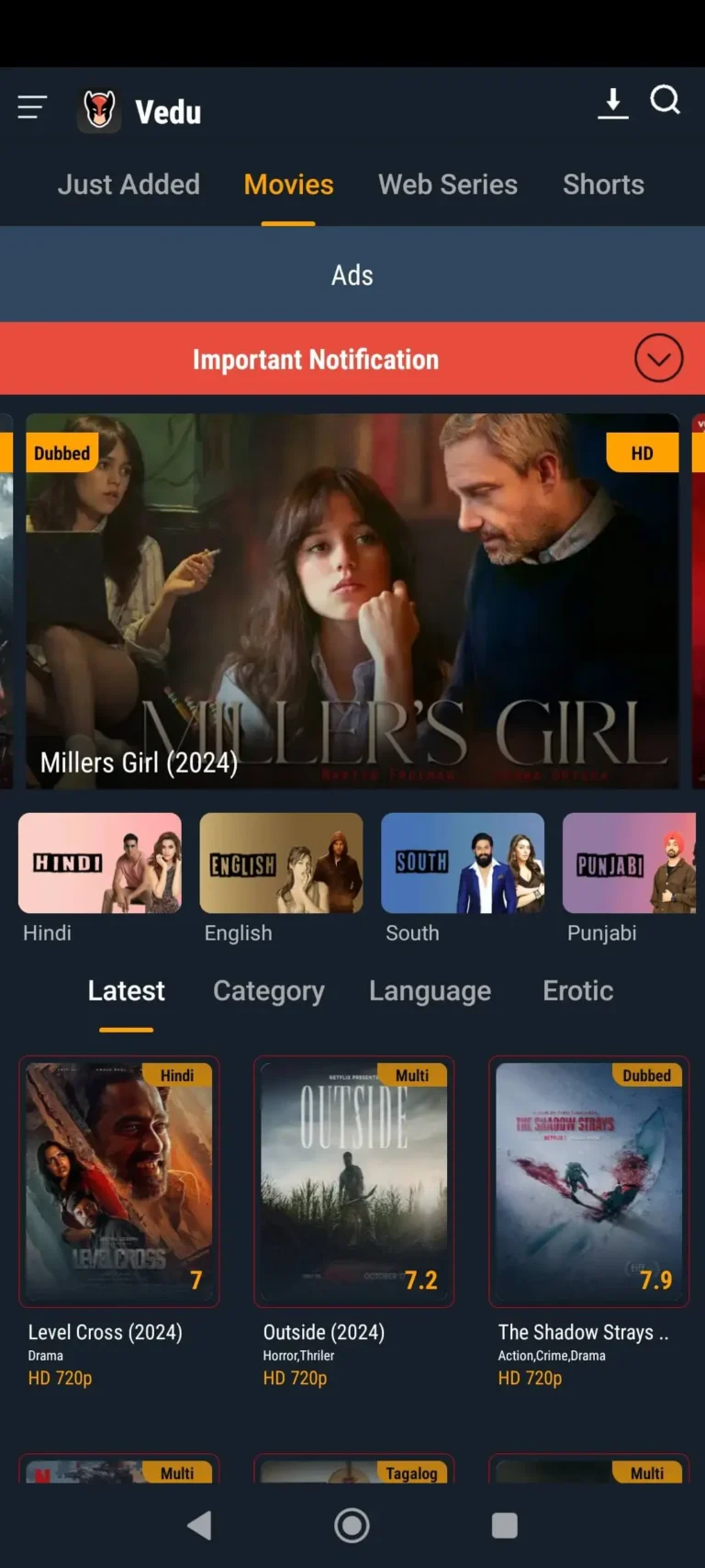Vedu App for Android TV
If you are looking for a Vedu App for Android TV and want to watch movies on a big screen, then be calm. We are here to assist you. We will guide you on how to connect your Android TV, and Smart LCD with your Android phone.
The Vedu app is a popular Android TV media player because of its excellent features and performance. Vedu App for Smart TV offers you the highest quality media services that never interfere with how easy it is to find the content when you stream movies, binge-watch TV series, or listen to amazing music. Let’s dive into the details of its downloading and successful installation including introducing features. So, going to roll into:
Methods to Use Vedu for Android TV
We will discuss two methods for using Vedu for Android TV. The second method may not work on some devices and is more complex. However, method one is very easy and can be used on almost every Android LCD. Let’s explore both methods.
Method 1: Screen Mirroring Process
In this process, I will guide you step by step with the help of images that I have taken during personal testing. I trust you will got it easily.
Step 1. Ensure Both Devices are on the Same Wi-Fi Network
To start the screen mirroring process, connect your Smart TV and mobile phone to the same wireless network. Access the Wi-Fi settings on each device and select the same network from the list of available options. If your router offers multiple frequency bands, such as 2.4 GHz and 5 GHz, make sure both devices are connected to the same one for optimal performance. A shared network enables smooth communication between your phone and TV, ensuring that screen mirroring works without interruptions. Testing the connection on both devices beforehand is recommended to avoid any connectivity issues during streaming.
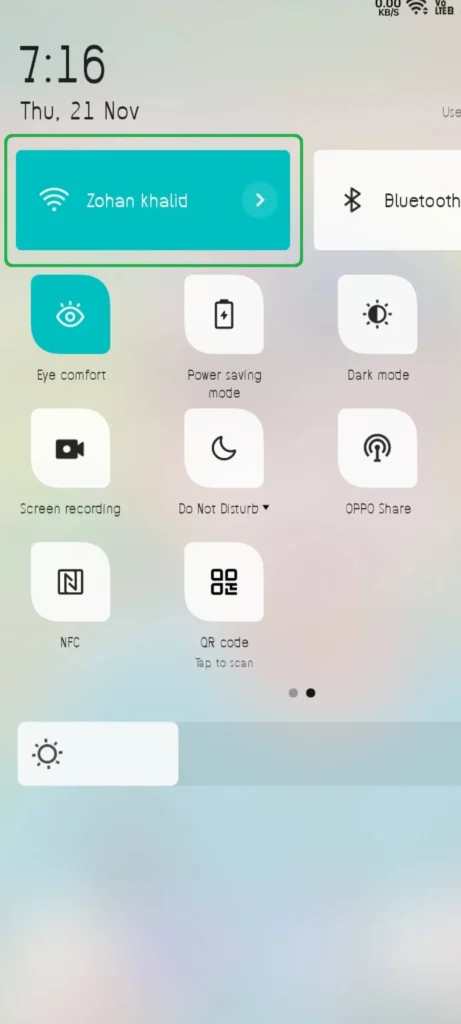
Step 2. Enable Screen Mirroring on Your Android Phone
To begin mirroring your Android phone to your Smart TV, follow these steps:
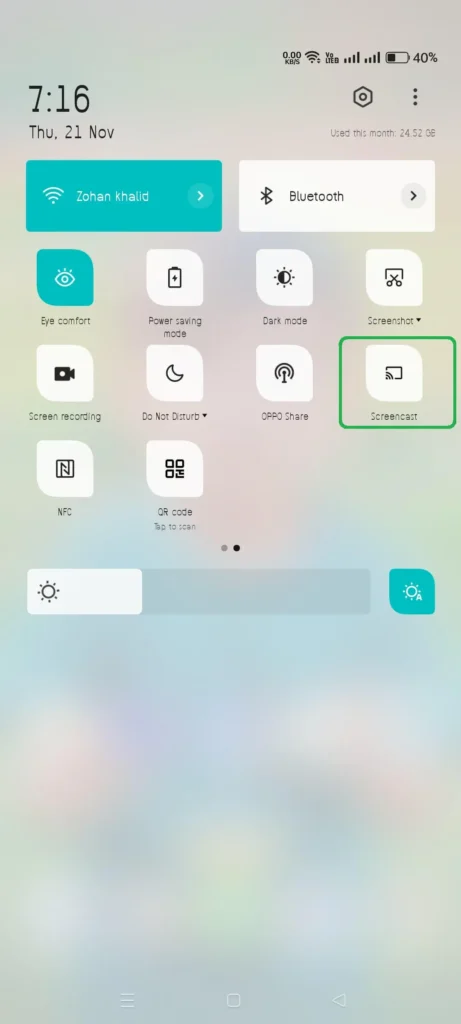
Step 3. Select Your Smart TV from the Screen
Once screen mirroring is activated on your Android phone, your device will display a list of available devices on the same network. Look for your Smart TV in the list and tap its name to initiate the connection. Depending on your TV model, a confirmation message may appear on the TV screen. Approve the connection using your TV remote or touchscreen, if applicable.
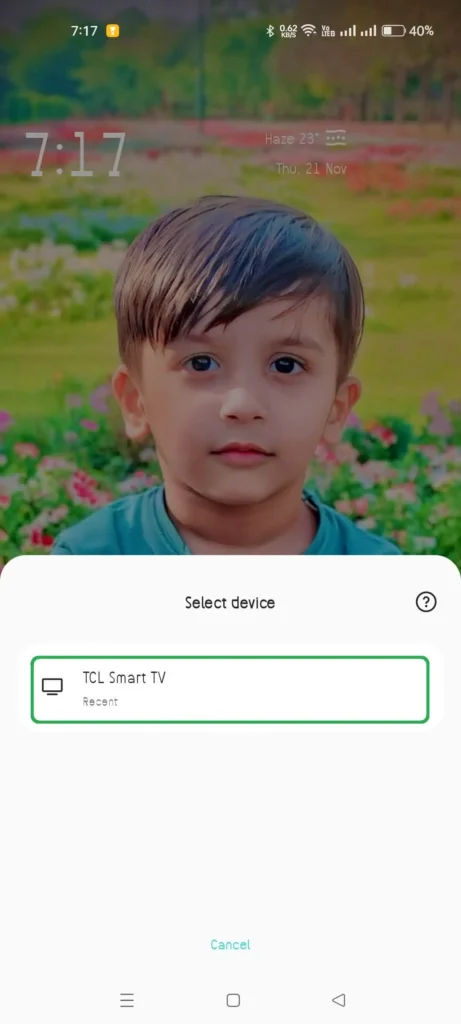
Pro Tip: If your TV doesn’t appear in the list, ensure both devices are on the same network and the TV’s screen mirroring feature is enabled. Restarting your phone or TV can also resolve connection issues.
Step 4. Confirm the Connection by Pressing “START NOW”
After selecting your Smart TV from the list of available devices, a confirmation pop-up will appear on your Android phone. This message typically asks if you want to start sharing your screen. Simply press the “START NOW” button to confirm. Once you do, your phone’s screen will instantly appear on your Smart TV, allowing you to enjoy the content on a larger display.
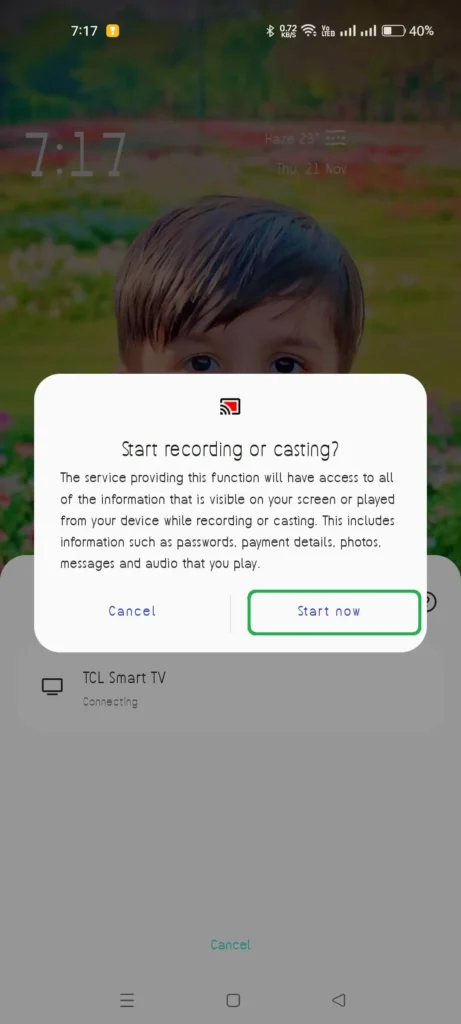
Quick Tip: Ensure your phone’s screen rotation is enabled for a better viewing experience, especially when watching videos or using apps in landscape mode.
Step 5. Enjoy Your Favorite Content on the Big Screen
Congratulations! With your phone successfully mirrored to your Smart TV, you can now enjoy all your favorite apps, videos, photos, or presentations on a much larger display. Whether you’re streaming movies, sharing vacation pictures, or browsing through social media, the big screen experience adds extra clarity and excitement.

Pro Tip: For the best experience, ensure your phone remains within range of the Wi-Fi network and avoid switching apps frequently to maintain a stable connection. Sit back, relax, and enjoy the enhanced viewing!
Video Guide to Connect Your Android Phone to Your Android TV
I have explained every step above with a pictorial guide. If you are still unable to connect your Android phone to your Android TV, watch the video below for the full process. The video was recorded on my phone without any pauses, so you can clearly see how I established the connection using screen mirroring or casting.
Method 2: Vedu APK Download for Android TV
This method is approximately the same as for Vedu App for Android Phone. A well-known streaming service, Vedu App for Android TV offers a huge collection of films, TV series, documentaries, and more in a variety of languages and genres. The majority of individuals have the necessary knowledge to download this amazing application.
To be clear, there’s no need to visit other websites if you’re from those also. All of your basics will be covered in this blog. Thus, we’re going to examine the complete, step-by-step download method today. I hope this process will be beneficial. Let’s begin:
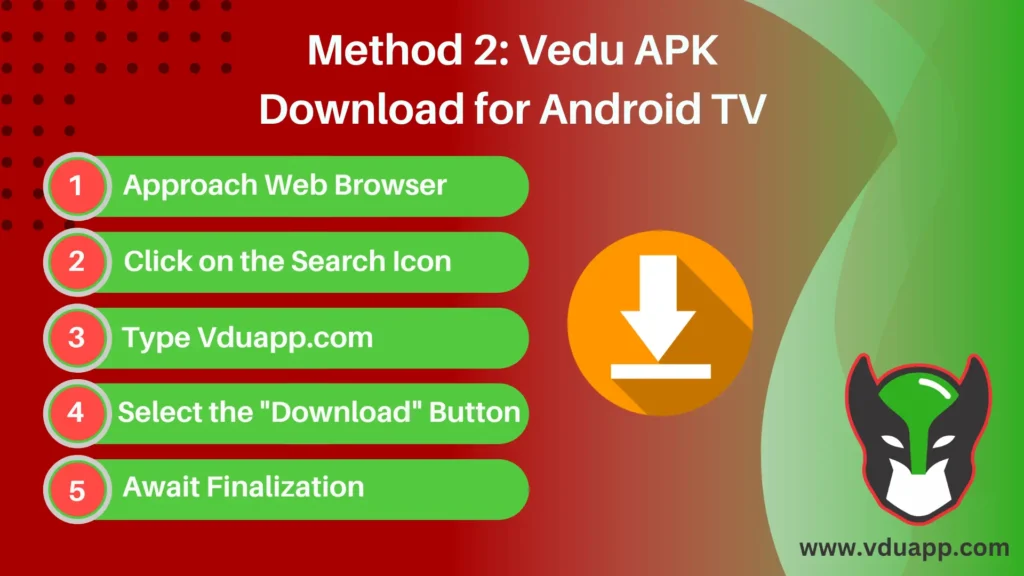
Step 01: Approach Web Browser
Web browsers are used to learn about unknown topics and do online research. Depending on the nation and area, multiple browser types can be found. Choose and launch a browser that is currently open, such as Google, Chrome, Explorer, Internet, DuckDuckGo, etc. Let’s assume that Chrome is used in this case and stop there.
Step 02: Click on the Search Icon
The “Q” shape symbol, which appears in all applications, is the search icon. We must type our questions to search your online queries. The bar with the search bar symbol is where we enter and submit our keywords. Click it and proceed.
Step 03: Type Vduapp.com
“Vduapp.com” must be typed into the search bar. Visit the website to view the blogs. Locate the search icon in the website’s header and click on it. That helps while looking for the correct information. Read the instructions by clicking on the Vedu App blog.
Step 04: Select the Download Button
To get the Vedu APK for Smart TV, locate the “Search Bar.” The Vedu App for Android TV will appear on the screen. It is completely up to you which version you choose. Select the type of file version. Scroll down to the “Download Button” and click on it.
If you want Ads Free app, Then Try Below Pikashow App
Step 05: Await Finalization
Select the location for the APK file’s storage by using “File Manager.” Wait until the download is 100% complete. It will take a while, depending on your internet connection. When your connection is strong, your download speed will increase. Whether or not you have a bad internet connection, it could take too long to complete. If it hits 100 percent, that means you’re done.
Install Vedu APK for Smart TV Latest Version
The Vedu APK for Smart TV is very simple to install. It can take four to five steps to complete the installation procedure. You have to follow the procedures for these important steps. You will be unable to install the Vedu App for Android TV if you skip any one of the steps in the process. Follow the directions on the page to avoid distractions and ensure an effortless transaction. Now let’s get started:
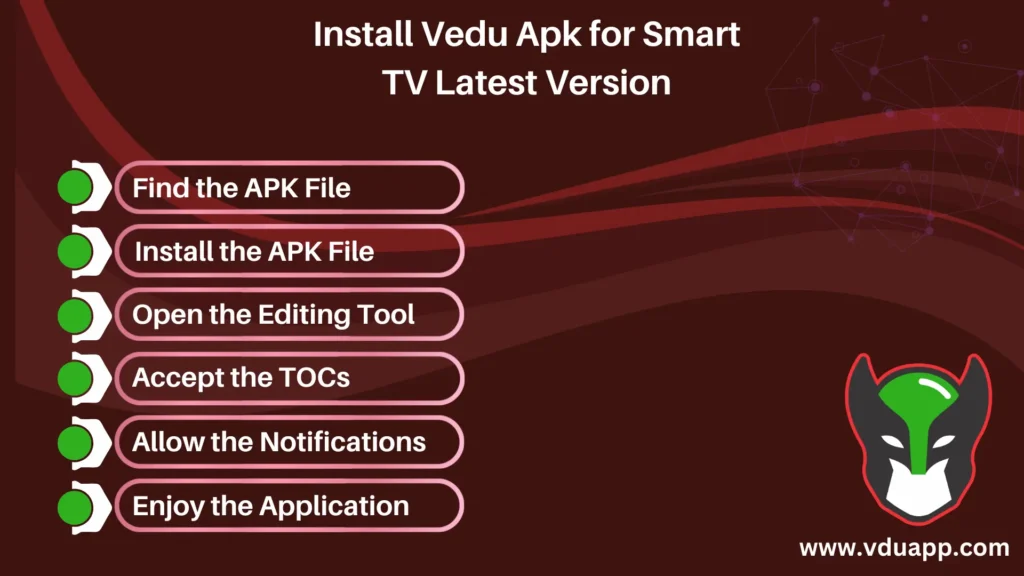
Screens Where You Can Use Vedu App
It mostly works with the majority of Smart TVs, Samsung TVs, TLC, and Android TVs. To experience a clear view on a smart TV with the Vedu app is an endless joy. No matter what brand of Smart TV you use, the quality never ends. Vedu App for Android TV with exclusive features, favorite movies or songs, and snacks, is the best combination ever.
Android LCD Features for Using Vedu on Big Screen
High-Quality Audio and Video Playback
Having a video player that can smoothly display high-resolution videos is a must give the formation of 4K content. Vedu App for Android TV is excellent in this field. It makes use of advanced video processing techniques to enable smooth 4K video playing. Your watching experience is realistic and you can see every detail and detail in amazing detail. Vedu App for Smart TV makes sure you don’t miss a single pixel whether you’re watching trip films, action-packed blockbusters, or documentaries about nature.
Free of Cost
One of my favorite things about this app is that it is completely free. There is no fee related to this app subscription. Everyone can download the application for free there are no limitations. For Vedu App for Android TV, there is no requirement for a membership plan, and there is no need to register or log in.
Regular Updates
Updating regularly gives users access to new and interesting content quickly. Provide regular updates regarding any new issues or flaws. This is the app’s main function. You can receive regular updates about new and coming films, television series, etc. There is always a part or episode you miss. The application separates itself from others because of the bug fixes and updates our team takes care to provide.
Excellent HD Quality Content
The user can see videos in both HD and Full HD quality, which is an amazing feature. The user’s experience of watching is improved as a result. People are more interested in and take part in HD-format shifts because they look more realistic. Not a single pixel in the video quality is missing. Excellent video quality is supported by clear audio. The videos are smooth and soft in quality.
Create Watch List
The Vedu App for Android TV allows listing our favorite movies and dramas to be watched. It allows us to add dramas and films for watching when one show is finished. Maybe I will be able to keep on adding new movies. This feature is a time saver when one finishes, the next show will start right away. When it comes to web series, it activates an auto-play feature after one episode is over, and it starts another one automatically.
Remote Control and Gesture
With the gesture control features provided by Vedu App for Smart TV, you may use simple movements of the hand on touchscreen devices to adjust playback, volume, and other settings. Additionally, it supports many remote control techniques, such as external remote control devices and keyboard shortcuts. Because of its ability to change, you can customize your video playback experience to fit your hardware configuration and personal choices.
Support for Audio Tracks and Subtitles
Vedu App for Android TV is suitable for people who prefer to view videos with several audio tracks with subtitles. You may download and sync subtitles for your videos with comfort, and it supports a large number of subtitle types. Additionally, multiple language videos allow you to quickly switch between various audio tracks, providing a completely complete and customizable viewing experience.
Unlimited and Vast Content Access
Vedu App for Android TV’s large collections allows users to watch Bollywood, Hollywood, Punjabi, Bengali, South Punjabi, short films, and a lot more movies from all around the world. Additionally, there is a vast library of regional films on this app. Every kind of film and web series, including action, comedy, romance, thriller, and adventure, is available for free. Movies and television programs also include actor lists and story explanations. The Vedu App for Smart TV offers thousands of movies and educational content for you to view.
Easy to use
This application, which is easy to use for people without technical skills, is one of its main advantages. Everyone is the target audience for Android Phones, Personal Computer, iOS, and Smart Android TVs. Everything is well organized on the main page. Shows and films are categorized by popularity, language, and location. Find the films you want in just a few seconds by typing the name of the video into the search bar.
Final Thoughts
Vedu App for Android TV for Smart TV is the only fantastic solution for your together meet up with friends and family. For Smart TV persons looking for a trusted and full-feature media player, the Vedu App for Smart TV is a good option. It has a simple user interface, supports many formats, and offers that every movie it displays is of high quality so you can watch them from the comfort of your living room without getting bored. The Vedu for Android TV is the ideal multimedia solution for Smart TV, whether you want to watch movies and TV episodes or listen to music.